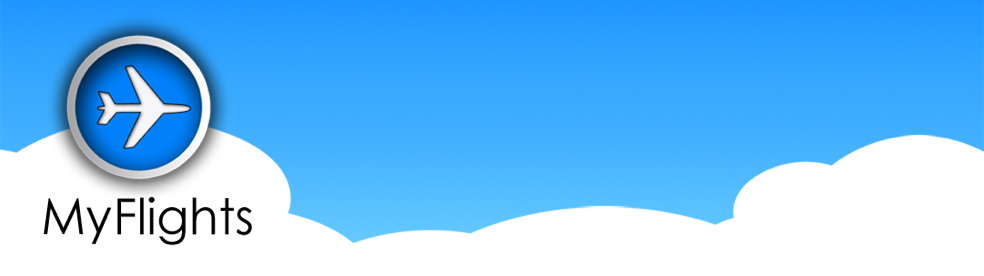
|
- Getting started
- Adding a booking
- Viewing bookings
- Monitoring changes
- MyFlights status
- Account settings
Getting started
-
What is MyFlights?
MyFlights is the leading travel app that keeps you up-to-date with all your bookings.
Available for iPhone, iPad, other iOS devices and on the web - view all your trips in one place and be the first to hear about any changes to your Amadeus bookings, including changes to seat reservations, class of travel and flight schedules (find out more about Amadeus below).
With MyFlights, you can configure email and iOS push notifications, and keep a history of past bookings too. -
How is MyFlights different to other trip apps?
Other trip apps show your travel bookings as they are at the time of your booking confirmation email, whereas MyFlights monitors your Amadeus bookings and notifies you of any changes - such as the airline changing your allocated seat (find out more about Amadeus below). Your new booking details will also be automatically updated in your MyFlights account.
Upgrade your MyFlights status to MyFlights SILVER for more frequent booking monitoring and you'll also benefit from flight and connection monitoring from 12 hours prior to your scheduled departure. Whether there's a change to your departure gate, or a late-running flight jeopardises your connection, you'll be the first to know.
You can also upgrade to MyFlights GOLD - as well as all the benefits of MyFlights BASIC and MyFlights SILVER, your bookings will be monitored for changes every two hours. Find out more about MyFlights status below.
No matter your MyFlights status, you can view all your bookings offline in the MyFlights app - available for iPhone, iPad and other iOS devices - so even when you don't have an internet connection, you can keep up-to-date with your travel arrangements. -
How do I create a MyFlights account?
Simply download MyFlights from the App Store and follow the prompts to create an account, or sign up on the web here.
-
Is MyFlights available on Android?
Not yet. MyFlights is currently only available on iPhone, iPad and other iOS devices, as well as on the web. However, we do have plans to create an Android app so watch this space.
-
What is Amadeus?
Amadeus is a global travel reservations system used to book flights, train travel, cruises, car rental, ferry reservations and hotel rooms. Amadeus often generates the booking reference you receive from an airline or travel agent. See a list of airlines that use the Amadeus reservation system below.
-
Which airlines use Amadeus?
Many major and local airlines use Amadeus. Here's a list of some of the airlines that use this reservation system:
All Nippon Airways
Adria Airways
Aegean Airlines
Air Astana
Air Berlin
Air Caraibes
Air Corsica
Air Cote d'Ivoire
Air Dolomiti
Air France ***
Air Greenland
Air Mauritius
Air Serbia
Air Vanuatu
airBaltic
Aircalin
Asiana Airlines ***
Austrian Airlines
Binter Canarias
Blue1
British Airways
British Midland International
Brussels Airlines ***
Bulgaria Air
Camair-Co
CapeAir
Cathay Pacific
China Airlines
Cimber Sterling
Corsairfly
Croatia Airlines
Czech Airlines
Dragonair
Edelweiss ***
EgyptAir
El Al
Estonian Air
Eurowings ***
EVA Airways
Finnair
Fiji Airways
Garuda Indonesia
Hex'Air
Hunnu Air
Iberia
Icelandair
Japan Airlines
Jin Air
Kenya Airways
KLM ***
Korean Air
Kuwait Airways
LACSA
Libyan Airlines
LOT Polish Airlines
Lufthansa
Malaysia Airlines
Middle East Airlines
Montenegro Airlines
Niki
OpenSkies
PLUNA
Qantas
Qatar Airways
Rossiya
Royal Air Maroc
Royal Brunei Airlines
Royal Jordanian
Safi Airways
SATA Air Acores
SATA International
Saudi Arabian Airlines
Scandinavian Airlines
Seaport Airlines
SilkAir
Singapore Airlines
South African Airways
Southwest Airlines
SriLankan Airlines
SunExpress ***
Swiss International Air Lines ***
TACA Airlines
TAM Airlines
TAM Mercosur
TAP Portugal
Thai Airways
Thai Smile
Thomas Cook
Toumai Air Tchad
Trans Air Congo
Tunisair
Twin Jet
Uni Air
Ural Airlines
Wideroe
XL Airways France
*** Please note that Air France, KLM and Lufthansa Group (including Lufthansa, Swiss, Austrian, Brussels, Eurowings, Edelweiss and SunExpress) do not allow third parties to access their flight information when booked directly with them, so unfortunately we’re not able to monitor these bookings on MyFlights. However, if you booked flights on these airlines through a travel agent (e.g. Expedia), they should still be supported in MyFlights. -
Which travel agents use Amadeus?
Thousands of travel agents use Amadeus - here are just a few online agents that use this reservation system:
Yatra.com
MakeMyTrip
Expedia
CheapOair
ebookers
CheapTickets
Opodo
Jetabroad -
The MyFlights app crashes when I try to launch it. What's going on?
This was an iOS update related bug - it has now been fixed, however you will need download the latest version of the MyFlights app if you're still experiencing the issue.
Simply delete the MyFlights app from your iOS device and reinstall it from the App Store. All your account data is saved on our servers so you'll just need to sign in once you've downloaded the latest version of MyFlights and you'll have full access to your bookings once again.
Adding a booking
-
Which bookings can I add to my MyFlights account?
You can add all your upcoming travel bookings to your MyFlights account but only Amadeus bookings will be monitored for changes (with the exception of bookings with Air France, KLM and Lufthansa Group as they do not allow third parties to access their flight information, unless they were booked through an Amadeus travel agent).
Find out more about adding a booking to your account below. -
How do I add a booking to my MyFlights account?
Whether you use the MyFlights app or MyFlights on the web, you can add bookings to your account in a number of ways.
In order to add a booking to your MyFlights account, you need to navigate to the Add a Booking page. If you’re using the app, tap the plus icon in the top left of the My Bookings, Other Bookings or Past Bookings screens. On the web, head to either My Bookings or Other Bookings then choose Add a Booking in the left-hand menu.
You’ll then see a number of options for adding a booking to your MyFlights account.
1. AMADEUS BOOKING REFERENCE LOOK-UP
You can add Amadeus bookings to your MyFlights account by looking up your Amadeus booking reference number, the traveller's last name and if required, the booking email address.
MyFlights will then retrieve all the information in your booking and will monitor it for changes. Please note that Air France and KLM bookings cannot be retrieved, unless they were booked through an Amadeus travel agent.
You can set a default last name and email address in your Settings to save time when adding multiple bookings for the same passenger.
If you are trying to add a past booking, unfortunately MyFlights may no longer be able to access this information from the reservation system. Once all flights in a booking have been completed, the booking is only available on the airline reservation system for a very short time afterwards. However, you can still manually add the booking to your MyFlights account via the MyFlights app (see below).
2. TRIPIT
If you use TripIt, you can perform a one-off link between your TripIt and MyFlights accounts so that all your TripIt bookings - past, present and future - are synched to MyFlights.
To do this in the MyFlights app, head to My Profile, then Settings and scroll down to the TripIt section. Press the Link button then follow the on-screen prompts. On the web, head to Settings then under the TripIt section in the left-hand menu, choose Link to TripIt. Click on click to link and follow the on-screen prompts.
MyFlights will then automatically pull through your existing bookings, as well as any future bookings added to your TripIt account. You can also forward future booking confirmation emails to plans@tripit.com and they will automatically be synched to your MyFlights account.
Please note that only Amadeus bookings will be monitored for booking changes by MyFlights (with the exception of Air France and KLM bookings). If you have MyFlights SILVER or MyFlights GOLD, most flights will be monitored for flight and connection changes.
3. BOARDING PASS SCAN (app only)
If you use the MyFlights app, you can add bookings to your account by scanning the barcode on a boarding pass.
Tap the Scan Boarding Pass button, align the barcode to the window on the screen and MyFlights will do the rest.
If you are scanning a boarding pass that’s part of a trip booked through Amadeus, MyFlights will add the full booking to your account and monitor it for changes (with the exception of Air France and KLM bookings). If the boarding pass isn’t part of an Amadeus-booked trip, only the flight itself will be added to your account and the booking won’t be monitored for changes. However you can upgrade to MyFlights SILVER or MyFlights GOLD for flight and connection monitoring of most flights.
If you are trying to add a past booking, MyFlights may no longer be able to access this information from the reservation system. Once all flights in a booking have been completed, the booking is only available on the airline reservation system for a very short time afterwards. However, you can still manually add the booking to your MyFlights account via the app (see below).
4. ADD A BOOKING MANUALLY (app only)
If you use the MyFlights app, you can add any travel booking to your MyFlights account by manually entering all the details of your booking. Tap Add Manually and complete the form.
Please note that only Amadeus bookings will be monitored for booking changes (with the exception of Air France and KLM bookings). If you have MyFlights SILVER or MyFlights GOLD, most flights will be monitored for flight and connection changes. -
What is an Amadeus booking reference?
An Amadeus booking reference is the reference number for your travel booking. It's six characters long (e.g. A2JKH3) and you can often find it in the booking confirmation email sent to you by the airline or travel agent.
If the reference number you're provided with is longer than six characters or you're not provided with one, request the Amadeus booking reference from the airline or travel agent. -
How do I know if my booking is with Amadeus?
Not sure if your booking is with Amadeus? See our list of Amadeus supported airlines and travel agents above, or ask the airline or the travel agent if your booking is with Amadeus.
-
I’ve tried to add a booking to MyFlights using my booking reference, but MyFlights can’t find the booking. What’s happened?
First of all, make sure your booking reference is 6 characters long and that you haven’t got any Os and zeros mixed up.
Next, check that this is an Amadeus booking reference number - you can see which airlines and travel agents use Amadeus above. Please note that Air France, KLM and Lufthansa Group do not allow third parties to access their flight information so unfortunately we will not be able to retrieve this flight information.
If you are trying to add a past booking, unfortunately MyFlights is no longer able to access this information from the reservation system. Once all flights in a booking have been completed, the booking is only available on the airline reservation system for a very short time afterwards.
However, you can still manually add the booking to your MyFlights account. -
How can I integrate my TripIt account with my MyFlights account?
You can integrate your TripIt and MyFlights accounts within the MyFlights app or by logging into your MyFlights account on the web.
In the app, head to Settings and scroll down to the TripIt section. Click on Link and then follow the prompts on screen.
On the web, sign in to your account and head to Settings, then find the TripIt section in the left-hand menu. Click on Link to TripIt and follow the prompts on screen.
Once you've completed the linking process, all your TripIt bookings - upcoming and past - will appear in your MyFlights account. All future bookings added to your TripIt account will automatically be synched to your MyFlights account too. -
What information does MyFlights hold about my bookings?
MyFlights only holds the booking information that's displayed on the MyFlights app or on the web version of MyFlights.
This information is held on private secure servers.
No information about credit cards, bank details or travellers' passports is stored on the MyFlights servers.
To find out more about how MyFlights stores your data, please read our Privacy Policy.
Viewing bookings
-
What information does MyFlights display for each booking?
MyFlights will display the following information for each of your bookings:
Passenger details and their Frequent Flyer numbers
E-ticket numbers
Airline and flight numbers
Flight arrival and departure dates & times
Airports and terminals of departure & arrival
Seat allocations
Special meals
Class of service
Fare booking code or fare basis
Aircraft
Airline confirmation numbers
Booking comments, restrictions and reservation office
MyFlights will monitor your Amadeus bookings and any changes will be highlighted within your bookings. You can also review your booking changes in the notifications section. -
Can I view my bookings in MyFlights when offline?
Yes - the MyFlights app allows you to see bookings you've already added to your MyFlights account even when you're offline. So if you're mid-flight with no internet connection, you can still check your onward connection details.
-
Can I share a static version of my booking with someone who doesn't use MyFlights?
Yes - you can send a static version of your booking by email to any third party.
You can send your booking via email from the MyFlights app or from MyFlights on the web. To send it from the app, choose the booking you want to send, click the mail icon on the top right of the screen and follow the on-screen prompts.
To send your booking from MyFlights on the web, choose the booking you want to send, click the send by email icon in the booking menu and follow the on-screen prompts. Here you can also choose to include a live link to the booking (which will also make the booking public) and add the third party as a booking follower so they receive booking change notifications too. Find out more about both of these services below. -
Can I share a live version of my booking with someone who doesn't use MyFlights?
Yes - you just need to set the booking you want to share as public. This will then generate a link that you can send to anyone you want to view a live web version of this booking. Please note that anyone with this link can view the booking.
To set a booking as public, sign into MyFlights on the web and scroll to the bottom of the booking you want to make public and press the make public button. You can also make a booking public when you send a booking summary email to a third party and opt to include a link to the booking (find out more about sending booking summary emails to third parties above).
If you mark a booking as public and the booking also has followers, a link to the live web version of the booking will be included in all follower notification emails (find out more about adding followers to bookings below).
All bookings are set to private by default. You can make a booking private again at any point - the link to the booking you have previously shared will then no longer work.
-
Why is there a Past Trips tab in my MyFlights account?
This is an area where you can view all your completed trip bookings. Once you complete all the trips in a booking, the booking will automatically be moved to Past Trips.
You can add bookings to your MyFlights account even when all the trips within the booking have been completed. Find out more about adding a booking to your MyFlights account above. -
MyFlights is displaying incorrect information about my booking. How can I update it?
MyFlights displays the booking information held by the airline or travel agent’s reservation system. Should some of your booking information be incorrect, please get in touch with your airline or travel agent.
When the airline or travel agent update their system, MyFlights will receive this new information and automatically update your booking in MyFlights.
Monitoring changes
-
What is the difference between Booking Monitoring and Flight & Connection Monitoring?
MyFlights offers two types of monitoring.
All MyFlights users - whether BASIC, SILVER or GOLD - benefit from Booking Monitoring. This means MyFlights monitors your Amadeus bookings and notifies you of any changes to these trips. Your booking is personal to you and this service monitors your seat number, frequent flyer number, which flights you're taking, etc. This information comes from Amadeus - unfortunately we cannot guarantee booking monitoring for bookings made with other reservations systems.
By upgrading to MyFlights SILVER or MyFlights GOLD, you can also benefit from Flight & Connection Monitoring. With this service, MyFlights monitors all the flights in your account from 12 hours before their scheduled departure time, notifying you of any updates to departure gates, flight departure and arrival times, baggage belt information, etc.
As part of this service, MyFlights also monitors your connecting flights - two flights within six hours of each other arriving/departing from the same city. MyFlights will keep an eye on both flights, and if it looks like the connection time is getting tight (e.g. the inbound flight is delayed), we will let you know about all of the alternative flights leaving that day from your connection departure airport to your next destination.
This flight & connection information comes from a data provider that covers all airlines (not just those supported by Amadeus). If you have added flights to MyFlights and have upgraded to SILVER or GOLD, these flights will be monitored, regardless of whether they were added manually, through TripIt, or by using the booking reference look-up. -
What are push notifications and how does MyFlights use them?
Push notifications are messages that pop up on your mobile device and desktop, sent by an app you have downloaded to that device. You can configure push notifications so you only receive relevant information, even when you're not using the app.
MyFlights sends push notifications to tell you about changes to your bookings (and flights if you have MyFlights SILVER or MyFlights GOLD) - depending on your preferences, we can send an alert to your iOS devices (you can also opt in to receive email notifications).
MyFlights push notifications became available with MyFlights v1.2 - if you use an earlier version of MyFlights, please download the latest version of the app on the Apple Store. -
How can I monitor my bookings more frequently?
If you want your Amadeus bookings to be monitored more frequently, and notified of changes to your bookings faster, you can either upgrade your MyFlights status or manually check your bookings for changes.
By upgrading your MyFlights status to SILVER, your Amadeus bookings will be monitored for changes every 12 hours. If you opt for GOLD, your Amadeus bookings will be monitored every two hours. Both upgrades also provide you with flight & connection monitoring - find out more about upgrading your status below.
If you just want to check a couple of bookings, you can manually check these for changes. In the MyFlights app, open the relevant booking and tap the refresh button just above the trip map on the right. If you're using MyFlights on the web, find your booking and click on the Check Now icon at the top of your booking. Any changes to your booking will then be highlighted in the booking. -
What are pre-travel summary emails?
Pre-travel emails are emails MyFlights sends you 24 hours prior to your scheduled departure time. They offer a summary of your booking as it currently stands so that you have the latest information on your trip (MyFlights will also continue to monitor your booking after you receive this email and throughout your trip and notify you of any changes).
To opt into this email service, sign into your MyFlights account on the web, head to Settings, then Choose Notifications and tick the 'Pre-Travel Emails for you' box. You can also send booking followers pre-travel emails - simply tick the 'Pre-Travel Emails for your booking followers' box. Find out more about booking followers in the Viewing Bookings section.
All pre-travel emails are switched off by default. -
What are booking followers and how can I add followers to a booking?
A booking follower is anyone you want to keep abreast of your travel booking, whether they use MyFlights or not. A booking follower will receive booking change notification emails.
To add a follower to your booking, sign in to MyFlights on the web and select a booking. Click on the Followers icon in the booking menu and follow the on-screen prompts.
The recipient will then receive an email from MyFlights asking them to confirm they wish to be a follower of this booking. Once they have confirmed they want to follow the booking by clicking a link in the email, their email address will appear in the list of booking followers.
A follower is only associated with the booking you've added them to. If you wish to add a follower to multiple bookings, you will need to go into each booking individually to add them as a booking follower.
You can remove a booking follower at any time in the booking follower list. Equally, the follower can unsubscribe from the booking at any time by clicking the unsubscribe link in any email they receive from MyFlights about the booking. It will then read unsubscribed next to their email address in the booking follower list.
If the booking is public, followers will also receive a link to a live web version of the booking with every booking change notification email. Find out more about making a booking public in the Viewing Bookings section.
You can also choose for booking followers to receive a pre-flight email 24 hours before the scheduled departure of the trip. Find out more about pre-flight emails above. -
I don't seem to be receiving booking or flight monitoring emails from MyFlights. What's happening?
First of all, check to see that you've opted in to receive email notifications. On the web, head to Settings. Then under Preferences, Choose Notifications. Here you can decide exactly what you want to be notified about via email. If you're on the app, head to Settings and tailor your preferences under the Notifications section.
Next, check your notifications in the MyFlights app or on the web version of MyFlights - if you have no new notifications, then there haven't been any changes to your bookings and we won't have sent you an email.
If you there are new notifications, then our emails might have gone into your junk folder or been blocked by spam filters. The best way to get round this is to add MyFlights to your email address book - download our vCard. -
Does MyFlights work over WiFi?
Yes. MyFlights will use whichever internet connection is in use by your device - whether it’s WiFi, 4G, LTE, 3G, EDGE or GPRS.
-
I checked in online and changed my seat reservation but MyFlights still displays the old seat reservation. Why is this?
When you make changes to your seat reservation at check-in, the process is entirely managed by the airport, and the reservation system (e.g. Amadeus) does not get updated. MyFlights monitors the booking held by the reservation system so it cannot see what has been done at the airport.
-
Can I use MyFlights to change my seat reservation for a flight?
No - if you wish to make changes to your booking, you must contact your travel agent or the airline directly. However, MyFlights will automatically update your Amadeus booking when the airline or travel agent change your seat reservation.
MyFlights status
-
What is a MyFlights status?
A MyFlights status indicates the type of subscription held by that account. There are three MyFlights status:
MyFlights BASIC, a free service that monitors your Amadeus bookings and notifies you of changes to your Amadeus bookings. All MyFlights users have BASIC status as standard.
MyFlights SILVER, a paid subscription with more frequent Amadeus booking monitoring, as well as flight and connection monitoring.
MyFlights GOLD, a paid subscription with all the features of MyFlights BASIC and MyFlights SILVER, as well as very frequent Amadeus booking monitoring.
MyFlights SILVER and MyFlights GOLD can be purchased as monthly or annual subscriptions. Find out more about each status below. -
What is MyFlights BASIC?
All MyFlights members have BASIC status as standard.
MyFlights BASIC is the free MyFlights status. Available on iPhone, iPad, other iOS devices and on the web, add all your upcoming and past travel to your MyFlights account - including flights, hotels and car hire - and keep up-to-date with all your bookings.
As part of MyFlights BASIC, your Amadeus bookings will be monitored every 48 hours and you will be notified of any changes that could affect your travel. Configure your notifications to only hear about what's important to you, whether it's via email and/or iOS notifications. You can also manually check individual bookings for changes at any time.
With MyFlights BASIC, you can link your TripIt and MyFlights accounts so that all your TripIt bookings - upcoming and past - appear in MyFlights. All future bookings added to your TripIt account will automatically sync to your MyFlights account too. You can also add a booking to your MyFlights account by looking-up your Amadeus booking reference, scanning your boarding pass barcode (app only) or manually adding your booking to your account (app only). Find out more about adding a booking to your MyFlights account.
You can classify each booking in your account so you can easily navigate between your bookings and others' bookings. And don't forget to check out your MyFlights travel stats - see how you compare.
MyFlights BASIC is completely free, always.
Find out more about MyFlights statuses here. -
What is MyFlights SILVER?
MyFlights SILVER is a monthly or annual paid subscription. As well as all the benefits of MyFlights BASIC, this status monitors your Amadeus bookings for changes every 12 hours.
As part of MyFlights SILVER, you also receive flight monitoring from 12 hours before your scheduled departure. Choose to be notified via email and/or iOS notifications about updates to you flight - such as changes to your gate or departure time - in real-time.
We'll also keep an eye on your flight connections and let you know if any are starting to get a bit tight. If it does look like you won't make your connection, we'll tell you about other direct flights to your destination you can take on that day.
Upgrade to MyFlights SILVER for £4.99 a month or choose the annual subscription for £49.99.
If you don't require SILVER features all year round, we recommend opting for this status on a monthly basis as and when you need it and downgrading to MyFlights BASIC (which is completely free) at other times. You can upgrade and downgrade your status as many times as you like.
Find out more about MyFlights statuses here. -
What is MyFlights GOLD?
MyFlights GOLD is a monthly or annual paid subscription. As well as all the benefits of MyFlights BASIC and MyFlights SILVER, this status monitors your Amadeus bookings for changes at least every 2 hours, ensuring you're the first to know about anything that might impact your travel.
You'll also benefit from all the features of the SILVER and BASIC statuses, including flight and connection monitoring, and TripIt integration.
Upgrade to MyFlights GOLD for £7.99 a month or choose the annual subscription for £79.99.
If you don't require GOLD features all year round, we recommend opting for this status on a monthly basis as and when you need it and downgrading to MyFlights BASIC (which is completely free) at other times. You can upgrade and downgrade your status as many times as you like.
Find out more about MyFlights statuses here. -
How do I upgrade my MyFlights status?
You can currently only upgrade and downgrade your status through MyFlights on the web.
If you pay monthly, you can upgrade and downgrade your status at any time. Please note that if you are upgrading from SILVER to GOLD, you will immediately be upgraded and charged pro rata for the remainder of the month, and then £7.99 every month thereafter.
If you pay annually, you can upgrade your status at any time, however you won't be able to downgrade your status until the end of the paid period.
To upgrade your status, simply sign into your account and head to Settings. Under My Account, click on MyFlights Status and choose the status you want to upgrade to and whether you want to pay monthly or annually. Follow the on-screen prompts to complete your status upgrade.
Once you have upgraded your MyFlights status, you will receive an email to confirm the change to your account.
Find out more about MyFlights statuses here. -
How do I downgrade my MyFlights status?
You can currently only upgrade and downgrade your status through MyFlights on the web.
If you pay monthly, you can upgrade and downgrade your status at any time. Please note:
- If you downgrade from GOLD to SILVER, you will immediately be downgraded and receive a pro rata refund for the remainder of the month.
- If you downgrade from SILVER or GOLD to BASIC, you will be downgraded at the end of the paid for period. This date will be stated on your MyFlights Status page.
If you pay annually, you can upgrade your status at any time, however you won't be able to downgrade your status until the end of the paid period.
To downgrade your status, sign into your account on the web and head to Settings. Under My Account, click on MyFlights Status and choose the status you want to downgrade to. Follow the on-screen prompts to complete your status downgrade.
Once you have downgraded your MyFlights status, you will receive an email to confirm the change to your account.
Find out more about MyFlights statuses here. -
How do I switch from monthly payments to annual payments?
You can move from monthly payments to annual payments at any time. We will deduct a pro rata refund for the remainder of the month from your first annual payment.
However you won't be able to move back to monthly payments until the end of the annual paid period.
To switch from monthly payments to annual payments, sign into your account and head to Settings. Under My Account, click on MyFlights Status, select Annual and choose the annual status you want. Follow the on-screen prompts to complete the change.
Find out more about MyFlights statuses here.
Account settings
-
How do I change my MyFlights password?
You can reset your MyFlights password here using the forgotten password link. If you are signed into MyFlights on the web, you will need to sign out first.
-
How do I delete my MyFlights account?
You can permanently delete your MyFlights account here. Under My Account, click on Account Settings and follow the instructions to delete your account. You will be required to sign into your MyFlights account on the web first.
Please note that all your data will be removed from our servers and we will not be able to retrieve it.
If you have a paid subscription, your subscription will also be cancelled and you will not be refunded for the remainder of your paid term.